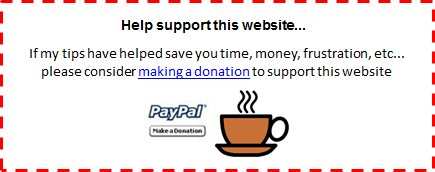| FREE
Excel
Tips
Newsletter
from TheExcelAddict.com Subscribe here to get more tips like this every week |

October 11, 2016
Maybe you have been wondering why you haven't hear from me in the past two weeks. Tina and I were were in Montreal last week for a vacation and this past (Canadian) Thanksgiving weekend we went to Halifax to visit our daughter Stephanie who moved there a few months ago to start a new job.
 Travels
of An Excel Addict Travels
of An Excel Addict(Click links below for images from our trip.) Montreal We had a great time in Montreal. When we arrived on Wednesday, we did some sightseeing including a trip to the Place Ville Marie Observatory on the 46th floor which gave us an amazing 360° view of the city. I got up early Thursday morning and ran 13 km (training for my upcoming Cape to Cabot Race on October 16th), including a run to the top of Mount Royal. What an amazing view of the city. That afternoon we visited the Jean Talon Market and at night we went to a Montreal Canadiens ice hockey game. Friday afternoon we visited the Biosphere Environment Museum, the former USA pavilion for the 1967 World Fair, located at Parc Jean-Drapeau on Île Sainte-Hélène. While there, we impulsively registered for a 5K night run on Saturday. Friday night we went to the Adele concert at the Bell Centre. What a concert! On Saturday we did a little shopping and visited Place des Arts on Rue Sainte-Catherine. When the sun went down we ran 5K around the Formula 1 Circuit Gilles Villeneuve on Île Notre-Dame in the dark with 6000 other runners. Lighting was provided by 6000 blacklight headlamps and the glow-in-the-dark powder we got doused with at several stations along the route. What a unique and fun experience that was! On Sunday morning we went to St. Joseph's Oratory and from there we walked through a graveyard on our way to the Mount Royal Chalet. Getting back to our hotel was quite an adventure though. Construction detours on Mount Royal sent us searching for an alternate route back down the hill. What normally is a 15 minute walk down the steps and straight to our hotel, turned out to be an almost two-hour trek through a maze of footpaths in the woods on Mount Royal. Yes, I know. We made a few wrong turns. The battery in my cell phone had gone dead so I couldn't use my map and GPS and, being surrounded by trees, it was difficult to know exactly where we were going. We eventually came out of the woods on a street about an hour's walk from our hotel. That day we got to see way more of Mount Royal than most tourists do. Walking along some of the same paths as the first explorers of North America did 500 years ago was amazing. It was a long and very tiring day but it was an adventure we were happy to have experienced. Have you ever been to Montreal? It's such an amazing city with so much to see and do. I'll definitely be going back again some time. Nova Scotia  Then
last weekend we flew to Halifax, Nova Scotia to
visit Stephanie. I've been to Halifax several
times before, mostly for running, but this
time we drove out to see the picturesque villages
of Peggy's Cove, Mahone Bay and Lunenburg on Saturday. Then
last weekend we flew to Halifax, Nova Scotia to
visit Stephanie. I've been to Halifax several
times before, mostly for running, but this
time we drove out to see the picturesque villages
of Peggy's Cove, Mahone Bay and Lunenburg on Saturday.Sunday morning I was up bright and early for a 15K run to Point Pleasant Point Park and back. That was my last long run before the 20K Cape to Cabot race on Sunday. We had Thanksgiving dinner a day early with Stephanie since we were flying back to Newfoundland on Monday morning. When we got home on Monday, we had another Thanksgiving dinner with our other daughter Kristen and her family. Not a good weekend for the turkeys. It was a busy, fun and adventure-filled two weeks. |
Now it's time for me to get back to Excel.
In today's 'Excel in Seconds' tip, I show you how to 'Adjust A Range Of Numbers By A Specific Amount Or Percentage'.
If you were wondering if you missed any of my tips, my last newsletter was on September 27. The tip was 'Summing The Same Cell Across Multiple Sheets'. You can read it here.
Please feel free to share my newsletter with your friends — they will thank you for it.
Hope you have a great week and keep on Excelling,
Francis Hayes (The Excel Addict)
Email: fhayes[AT]TheExcelAddict.com
|
TheExcelAddict.com
Quote of the Day
"I like things to happen. And if they don’t happen, I like to make them happen." -- Winston Churchill -- (Quote suggested by Paul Dick) |
If you missed my last newsletter, you can click here to view it online.
Adjust A Range Of Numbers By A Specific Amount Or Percentage
If you want to adjust a large range of numbers by a the same amount, such as increasing them by 5%, dividing them by 100 or converting them from positive to negative. There are several ways to do this in Excel. Many people create calculation formulas in a separate column, then paste the results back over the original range.
However, there is a much easier and quicker way to do this.
1) In an empty cell somewhere in your sheet, enter the value you want to adjust your numbers by (e.g. increase by 5% = 1.05, convert positive to negative = -1, etc...).
2) Right click and Copy that cell;
3) Next, select the range of numbers that you want to adjust;
4) Right-click the selected range and choose Paste Special... from the menu;
5) In the Paste Special dialog, select Values, then choose the operation you want to apply (e.g. Add, Subtract, Multiply, Divide) and click OK.
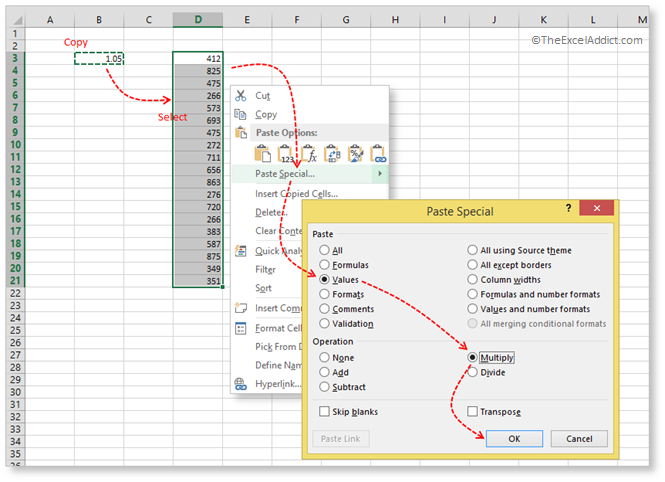
There you have it. So fast and easy, isn't it?
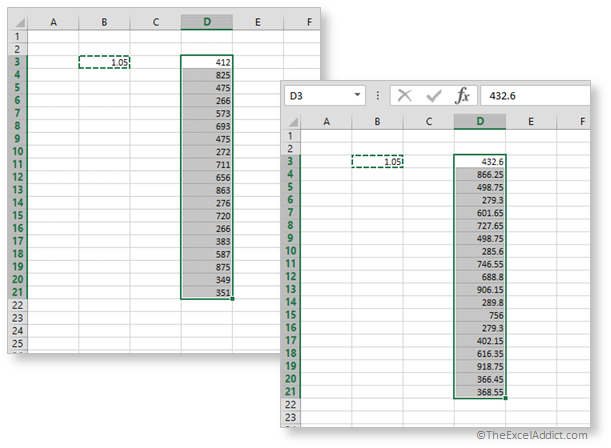
Adjusting Fixed Values
It's important to note that, when you Paste Special using an operation (i.e. Add, Subtract, Multiply, or Divide) to cells containing fixed values, the values in the original cells are adjusted to the new results. For example, when you multiply a cell containing a fixed value of 200 by 1.05, the result will be a fixed value of 210.
Adjusting Formulas
However, when you Paste Special using an operation (i.e. Add, Subtract, Multiply, or Divide) to cells containing formulas, the formulas will be adjusted to include the new calculation. For example, when you use the above method to multiply a cell containing a formula such as =SUM(A1:A10) by 1.05, the result will be a modified formula, =SUM(A1:A10)*1.05, not a fixed value.
So be very careful when using this tip with formula cells. In fact, I recommend that you not do this with formula cells.
| FREE
Excel
Tips
Newsletter
from TheExcelAddict.com Subscribe here to get more tips like this every week |
| Earnings Disclosure: Some of the resources I recommend on my website and in my newsletter pay me a small referral commission if you purchase from them through links on my website or using my referral code. This helps offset the costs of my website. I've worked long and hard to build up my reputation online over the past 10 years as someone who provides exceptional value to my readers. So I'm not willing to risk that for a few dollars. As you know, I don’t just recommend anything. It has to be of outstanding quality and value. If you are ever not completely satisfied with anything I recommend, please let me know and I will get your money back for you...GUARANTEED. You can't lose. |
Copyright Francis Hayes All Rights Reserved.
8 Lexington Place, Conception Bay South, Newfoundland, Canada, A1X 6A2 Phone: 709-834-4630