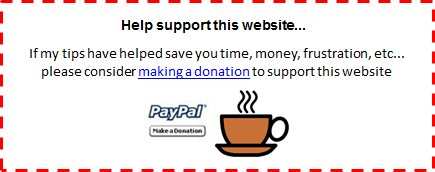| Click here to get my 'Excel Addict' tips every week |
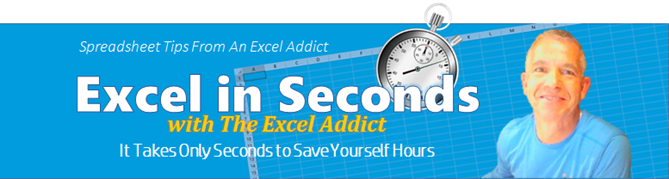
March 28, 2017

Hi fellow Excel Addict,
In today's 'Excel in Seconds' tip, I'm going to show you what you can do if you 'Don't Like In-Cell Editing'.
In my last 'Excel in Minutes' tip from Thursday, I showed you how you can 'Monitor Key Cells in Your Workbook'. if you missed it you can read it here.
Please feel free to share my newsletter with your Excel friends — they will thank you for it.
Hope you're having a great week and keep on Excelling,
Francis Hayes (The Excel Addict)
Email: fhayes[AT]TheExcelAddict.com
|
TheExcelAddict.com
Quote of the Day
"It's not what we get, but who we become, what we contribute…that gives meaning to our lives" -- Tony Robbins -- |
Please send me your favourite quote
If you missed my last newsletter, you can click here to view it online.
Don't Like In-Cell Editing?
Whenever you need to edit data in a cell there are several ways to do it. One, you can double-click the cell and you will be put into 'edit mode' right in the active cell. Two, you can click in the Formula Bar and edit the data there. Or, three, you can press the F2 key to activate 'edit mode' in the active cell.
When you have a long formula and you edit it right in the cell by pressing the F2 key or double clicking in the cell, the full formula is displayed on the worksheet and often obscures other cells in the same row. This can sometimes make it difficult to see values in the cells referred to in the formula. It can be especially annoying when you have to replace a cell in the formula with a cell that is obscured because now you can't select it.

Here's how...
1) From the File tab, click Options;
2) Click Advanced on the left of the dialog;
3) One of the options near the top is 'Allow editing directly in cells'. Clear this check box;
4) Click OK.

If you've
found this tip helpful, please click here to share it.
| Click here to get my 'Excel Addict' tips every week |
| Earnings Disclosure: Some of the resources I recommend on my website and in my newsletter pay me a small referral commission if you purchase from them through links on my website or using my referral code. This helps offset the costs of my website. I've worked long and hard to build up my reputation online over the past 10 years as someone who provides exceptional value to my readers. So I'm not willing to risk that for a few dollars. As you know, I don’t just recommend anything. It has to be of outstanding quality and value. If you are ever not completely satisfied with anything I recommend, please let me know and I will get your money back for you...GUARANTEED. You can't lose. |
Copyright Francis Hayes All Rights Reserved.
8 Lexington Place, Conception Bay South, Newfoundland, Canada, A1X 6A2 Phone: 709-834-4630