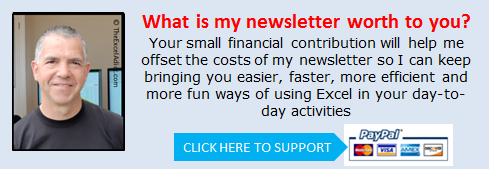|
|
| TheExcelAddict.com | |
| February 20, 2020 |
|
| Hi fellow Excel Addict, | |
| I hope you can take a few seconds to check out today's
'Excel in Seconds' tip. If you like it, please share it on social media and with your colleagues or any other Excel users you know. Have a great day and keep on Excelling, Francis Hayes (The Excel Addict) Email: fhayes[AT]TheExcelAddict.com |
|
|
|
|
|
|
|
| Missed my last newsletter? | |
Click Here to View it Online |
|
| |
|
Having a positive attitude can help us in difficult times. I hope today's quote will help you foster a positive attitude today. Quote of the Day "You can't start the next chapter of your life if you keep reading the last one" -- ? -- |
|
|
If you have a favourite quote, send it to me
and I may post it in my newsletter.
|
|
THIS WEEK'S 'EXCEL IN SECONDS' TIP |
|
View Two Worksheets From The Same Workbook Side By Side |
|
Wouldn't it be great if there was a way to compare the contents in two sheet tabs in the same workbook. Well, there is. 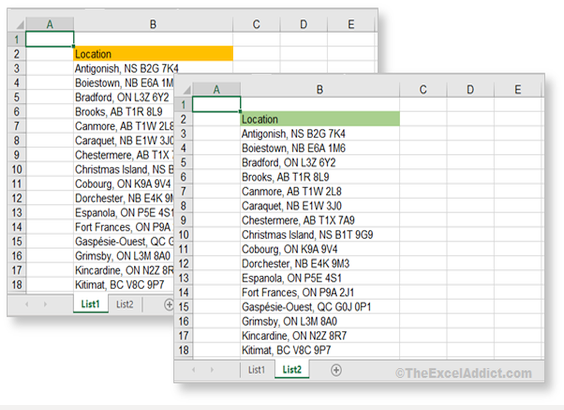 1) From the View tab, in the Window group click New Window; 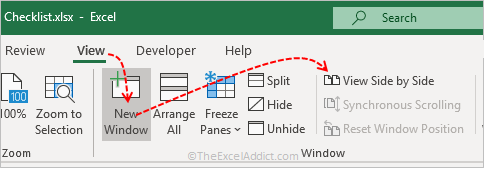 A second window of the same workbook opens ó sort of like a clone. Notice the number at the end of the workbook name in the window header. The new window becomes the active window. 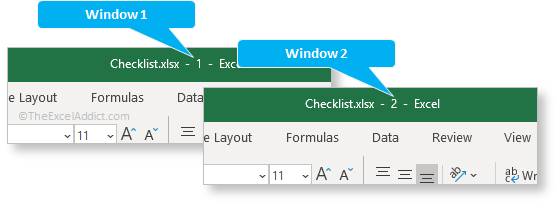 Before continuing, an important point to understand is that, certain window-level settings from the current window may not be replicated in the New Window. These include Gridlines, row and column Headings, Freeze Panes, Split screen. 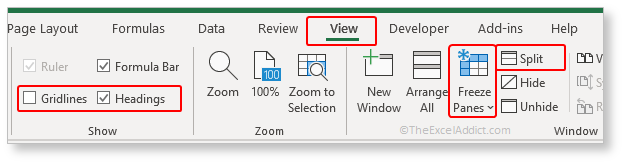 To make side by side comparison possible you may need to either apply the same settings to Window 2 or temporarily remove them from Window 1. 2) Next, from the View tab, in the Window group click View Side by Side; 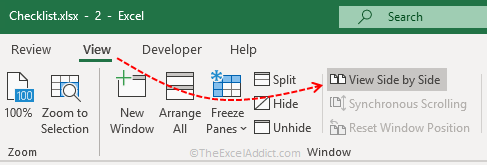 3) In the Compare Side by Side dialog, choose the sheet you want to compare with the active sheet. 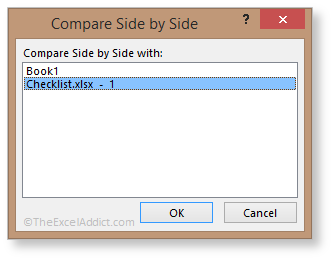 When you select View Side by Side, Synchronous Scrolling should already be turned on, allowing you to scroll both worksheets at the same time. However, if it isn't turned on, click the View tab, then click Synchronous Scrolling. 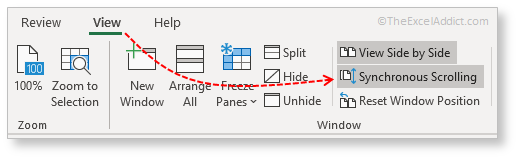 If for some reason the two windows didn't arrange side by side, from the View tab click Arrange All, Vertical, and Windows of active workbook. 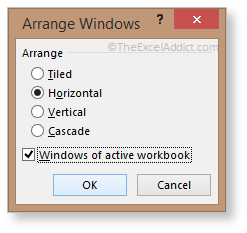 You can now synchronously scroll both up and down and left and right to compare the contents of these two sheet tabs in the same workbook. 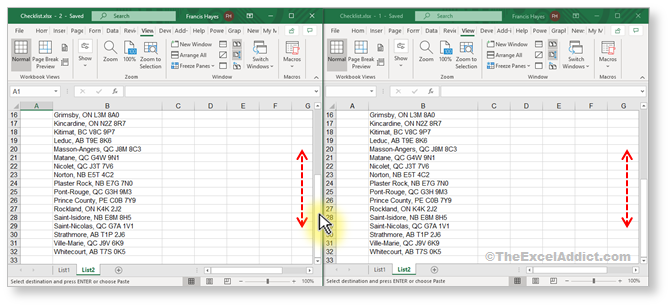 When you're finished comparing your worksheets, close Window 2 first. Otherwise, if you close Window 1 without saving changes, you may lose the window settings I mentioned above. 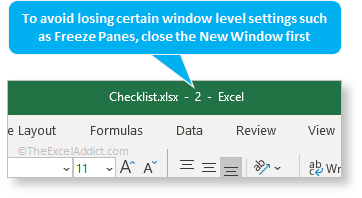 To restore your window size, click the Maximize Button in the upper-right corner of the workbook window. 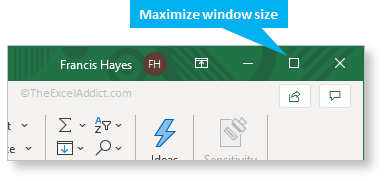 |
|
|
|
|
|
|
|
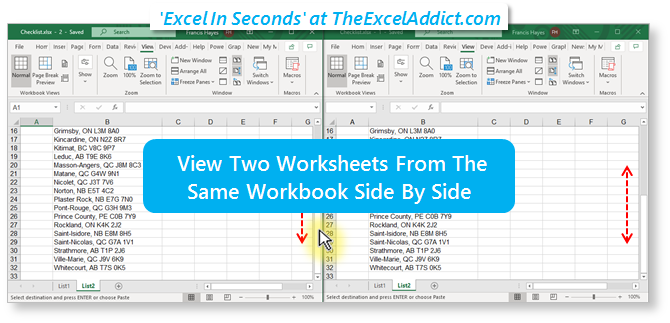 |
|
|
|
|
| Disclosure: Some of the resources I recommend on my website and in my newsletter pay me a small referral commission if you purchase from them through links on my website or using my referral code. This helps offset the costs of my website. I've worked long and hard to build up my reputation online over the past 10 years as someone who provides exceptional value to my readers. So I'm not willing to risk that. As you know, I donít just recommend anything. It has to be of outstanding quality and value. If you are EVER not completely satisfied with anything I recommend, please let me know and you will get your money...GUARANTEED. You can't lose. | |