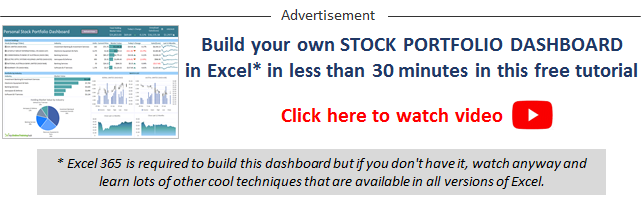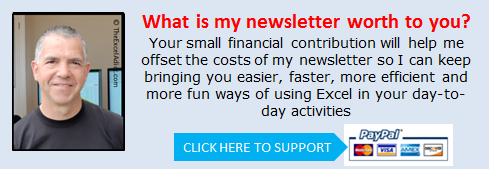|
|
| TheExcelAddict.com | |
| February 11, 2021 |
|
| Hi fellow Excel Addict, | |
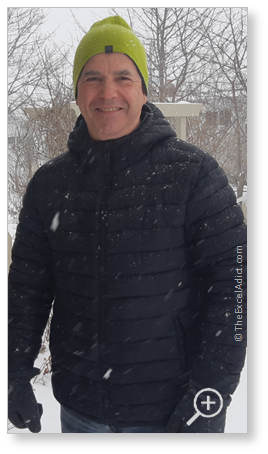 What a difference a week can make! What a difference a week can make!After cruising through the last 7 months of the COVID pandemic with a only 300 cases in our province of 1/2 million, this week there has been huge spike of around 200 new cases in just the past 3 days. It appears to have originated from a limited number of activities in the same area happened over one weekend, so hopefully this will get contained soon. I'm not too concerned though. With the weather we've been having in the past week, I don't want to leave my house anyway. Today's 'Excel in Seconds' tip is one that I have been using every day for more than 25 years. I hope you'll find it helpful. Please help share my newsletter on your social media accounts — and with your colleagues or any other Excel users you know who want to get smarter with Excel. Have a great day, keep safe and keep on Excelling, Francis Hayes (The Excel Addict) Email: fhayes[AT]TheExcelAddict.com |
|
|
|
|
|
|
|
| Missed my last newsletter? | |
Click Here to View it Online |
|
| |
|
Having a positive attitude can help us in difficult times. I hope today's quote will help foster a positive attitude in you today. Quote of the Day "If you are not willing to learn, no one can help you. If you are determined to learn, no one can stop you." -- Zig Ziglar -- |
|
|
If you have a favourite quote, send it to me
and I may post it in my newsletter.
|
|
THIS WEEK'S 'EXCEL IN SECONDS' TIP |
|
Open A Specific Workbook Every Time Excel Starts |
|
Do you start each workday by always opening one or more specific workbooks? Adding shortcuts to your Desktop would make opening these workbooks easier but wouldn't it be easier if they opened automatically every time you started Excel? Yes, you can do that. Excel gives you an option to designate an alternate startup folder where you can store one or more workbooks (or shortcuts to them) that you want to open each time Excel opens. Here's how: 1) Browse to the folder in Explorer that you want to designate as the alternate startup folder. 2) Click in Explorer's address bar and then copy (CTRL+C) the folder path to the clipboard. 3) From the File tab, click Options, then click Advanced. 4) Scroll down to the General section and click in the 'At Startup, open all files in:' field. 5) Press CTRL+V to paste the folder path from the clipboard. 6) Click OK. 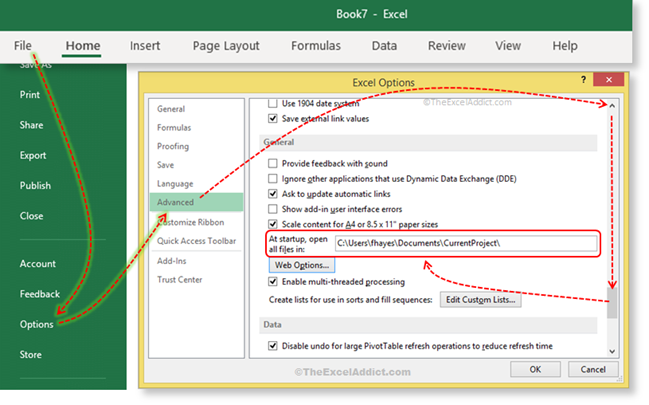 You can now move any workbooks into this folder that you want to open each time Excel starts. Or, if you would rather leave the workbooks in their original locations, you can create shortcuts that link to the workbooks. Right click in the alternate startup folder, click New, Shortcut and browse to the file you want to link to. When you are finished, close and reopen Excel and you will see the workbook(s) open automatically. |
|
|
|
|
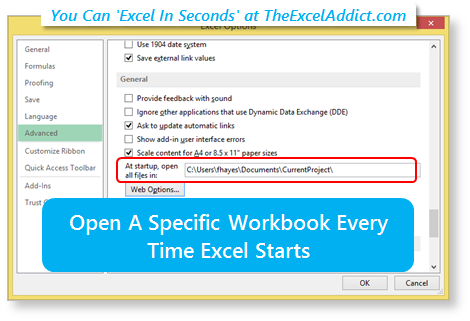 |
|
|
|
|
| Disclosure: Some of the resources I recommend on my website and in my newsletter pay me a small referral commission if you purchase from them through links on my website or using my referral code. This helps offset the costs of my website. I've worked long and hard to build up my reputation online over the past 10 years as someone who provides exceptional value to my readers. So I'm not willing to risk that. As you know, I don’t just recommend anything. It has to be of outstanding quality and value. If you are EVER not completely satisfied with anything I recommend, please let me know and you will get your money...GUARANTEED. You can't lose. | |